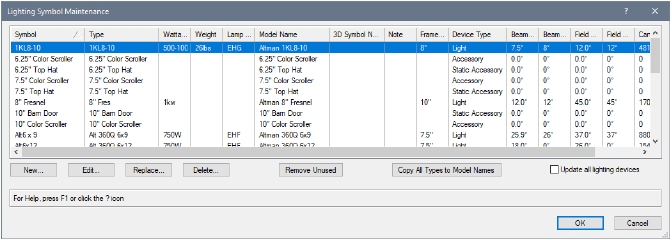Lighting symbol maintenance
Lighting symbol maintenance
|
Command
|
Path
|
|
Lighting Symbol Maintenance
|
Spotlight > Reports
|
Manage, edit, and update the symbols and data for all the lighting symbols in the file from a single location. Easily spot inconsistencies and missing data, and fix the issues for all existing symbols or just for future symbol placement.
A lighting device whose symbol definition cannot be located will display with default geometry, until a replacement symbol is assigned.
To maintain the data and symbols for all the lighting symbols in the file:
Select the command.
The Lighting Symbol Maintenance dialog box opens.
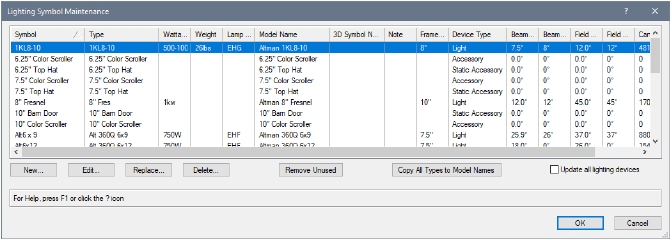
Click to show/hide the parameters.Click to show/hide the parameters.
|
Parameter
|
Description
|
|
Lighting symbol list
|
Lists all symbols in the file
with a Light Info (or Light Info M, for metric measurements)
record attached. The columns display the data contained in
the attached Light Info Record. Sort the symbols in ascending
or descending alphabetical order by clicking in the first
column header.
|
|
New
|
Opens the Choose a Symbol dialog
box, listing all the symbol definitions in the file without
the Light Info (or Light Info M) record attached. Select a
symbol to add the Light Info Record to the symbol definition
and add the symbol to the maintenance list, where its data
can then be edited.
|
|
Edit
|
Opens the Edit
Instrument Data dialog box, displaying the record data for
the selected row (alternatively, double-click the row to edit)
|
|
Replace
|
Opens the Choose a Symbol dialog
box, listing all the symbol definitions in the file that are
not in the maintenance list. Select a symbol to replace the
symbol from the currently selected row of the maintenance
list. The existing data from the selected row remain unchanged;
only the symbol is replaced.
|
|
Delete
|
Deletes the Light Info (or
Light Info M) record from the symbol in the currently selected
row of the maintenance list, and removes the row from the
list. The symbol is not removed from the file, but the symbol
no longer appears in reports about the lighting device or
in the inventory list in the Lighting Inventory Setup dialog
box.
|
|
Remove Unused
|
Removes the Light Info (or
Light Info M) record from all symbols in the maintenance list
which are currently not used in a lighting device. The items
are removed from the maintenance list and the inventory list,
but the symbols are not removed from the file.
|
|
Copy All Types to Model Names
|
For uniformity, copies the
data from the Inst Type column
to the Model Name column. This eliminates
inconsistencies and missing model name data.
|
|
Update all lighting devices
|
When selected, the symbol definition
edits that have been made affect all existing and future symbol
instances in the file, potentially changing existing lighting
devices in the drawing. Deselect the option to only affect
future symbol placement.
|
If any lighting device data has changed, but Update all lighting devices is not selected, an alert message displays when you click OK.
Click Yes to update all existing and future symbol instances in the file. Click No to update only future symbol instances.
 Lighting symbol maintenance
Lighting symbol maintenance